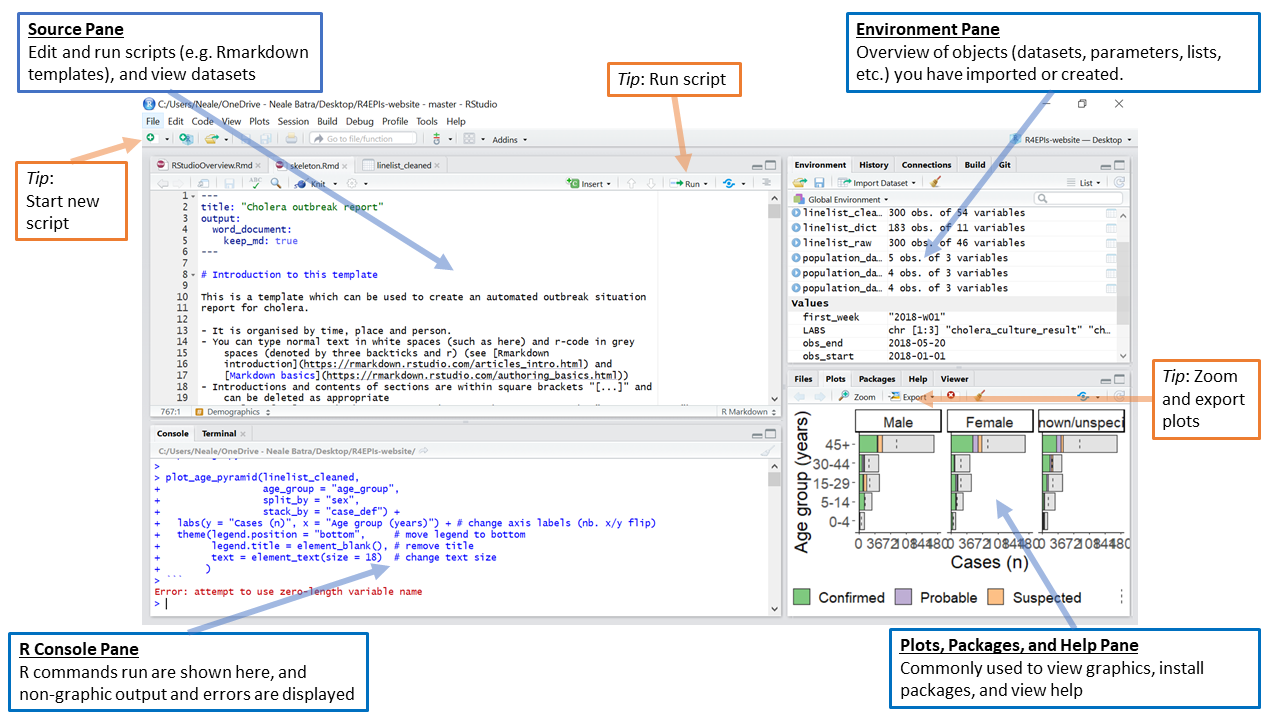Orientation to RStudio
First, open RStudio. As their icons can look very similar, be sure you are opening RStudio and not R.
For RStudio to function you must also have R installed on the computer (see the FAQ page for installation instructions). RStudio is an interface (GUI) for easier use of R. You can think of R as being the engine of a vehicle, doing the crucial work, and RStudio as the body of the vehicle (with seats, accessories, etc.) that helps you actually use the engine to move forward!
By default RStudio displays four rectangle panes.
If your RStudio displays only one left pane it is because you have no scripts open yet.
The R Console Pane
The R Console, by default the left or lower-left pane in R Studio, is the home of the R “engine”. This is where the commands are actually run and non-graphic outputs and error/warning messages appear. You can directly enter and run commands in the R Console, but realize that these commands are not saved as they are when running commands from a script.
If you are familiar with Stata, the R Console is like the Command Window and also the Results Window.
The Source Pane
This pane, by default in the upper-left, is space to edit and run your scripts, including the RMarkdown outbreak and survey templates. This pane can also display datasets (data frames) for viewing.
For Stata users, this pane is similar to your Do-file and Data Editor windows.
The Environment Pane
This pane, by default the upper-right, is most often used to see brief summaries of objects in the R Environment in the current session. These objects could include imported, modified, or created datasets, parameters you have defined (e.g. a specific epi week for the analysis), or vectors or lists you have defined during analysis (e.g. names of regions). Click on the arrow next to a dataframe name to see its variables.
In Stata, this is most similar to Variables Manager window.
Plots, Packages, and Help Pane
The lower-right pane includes several tabs including plots (display of graphics including maps), help, a file library, and available R packages (including installation/update options).
This pane contains the Stata equivalents of the Plots Manager and Project Manager windows.
Changing your RStudio settings
Change RStudio settings and appearance in the Tools drop-down menu, by selecting Global Options